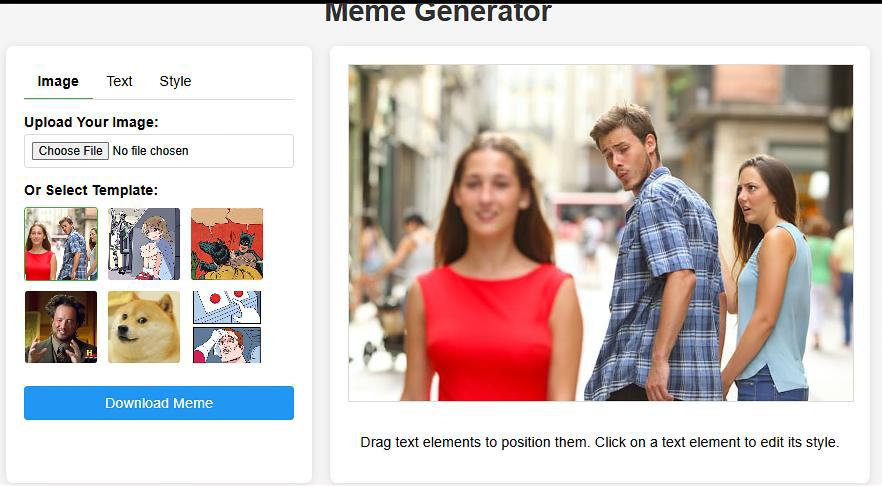
Meme Builder Tool: Create Custom Memes Quickly and Easily
Introduction
In today’s digital world, memes have become more than just funny images—they are a form of expression, communication, and even marketing. Whether you're sharing a laugh with friends or trying to make a point on social media, a good meme can speak louder than words. But how do you create a meme that stands out from the millions of others online? That's where the Meme Builder Tool comes in.
The Meme Builder Tool allows you to create customized, high-quality memes in just a few clicks. It’s a free and user-friendly tool that offers all the customization options you need, from text styles to image uploads. Whether you’re looking to create a meme for your social media, website, or marketing campaigns, this tool has you covered.
In this blog, we will explore how to use the Meme Builder Tool, what makes it so effective, and how you can leverage it to generate memes quickly and efficiently. Whether you’re a social media manager, a marketer, or someone who just loves memes, you’ll find this tool easy to use and powerful for your needs.
What Makes a Good Meme?
Before diving into how to use the Meme Builder Tool, let’s first discuss what makes a meme effective:
1. Simplicity and Relatability
The best memes are simple, yet relatable. They don’t overload the viewer with too much information. Instead, they focus on delivering clear and impactful messages that resonate with the audience. Whether it's humor, a life truth, or a clever observation, relatable memes are more likely to be shared.
2. Visual Appeal
A meme is often viewed on social media, where the first impression matters. A good meme has visual appeal, with high contrast between the text and the background to make the message pop. Simple layouts with minimal distractions ensure that the focus remains on the key message.
3. Timing and Humor
Humor is the backbone of most memes. Whether it’s sarcasm, irony, or pop culture references, memes succeed when they’re timely and appropriate for the moment. A meme based on current events or popular culture is more likely to go viral.
By understanding what makes a memorable meme, the Meme Builder Tool helps you apply these principles effortlessly.
Why Choose the Meme Builder Tool?
The Meme Builder Tool offers a range of customization features that make creating memes quick and easy. Here's why this tool is a must for anyone looking to create high-quality memes:
1. Simple, User-Friendly Interface
- The Meme Builder Tool is designed for users of all skill levels. Whether you’re a novice or an experienced designer, the drag-and-drop functionality and text customization options make meme creation effortless. With an intuitive interface, you don’t need any design experience to make memes that stand out.
2. Custom Text Styles
- Memes are all about the text, and the Meme Builder Tool lets you customize your text to perfection. Choose from Impact (the meme-standard font), adjust font size, and apply outline colors for better readability. You can also add text shadows to make the text pop even more.
3. Template and Image Upload Options
- The tool offers a wide selection of popular meme templates like Bad Luck Brian, Distracted Boyfriend, and Roll Safe. Alternatively, you can upload your own image to create a completely custom meme. The flexibility allows you to work with any image, from stock photos to your personal pictures.
4. Easy Text Placement and Alignment
- Adjust your meme’s text elements with drag-and-drop functionality, and easily align them for optimal visual impact. Whether you’re working with a meme template or your own image, you can fine-tune the text placement to create the perfect look.
5. Download and Share Your Memes
- Once your meme is ready, you can download it in multiple formats, including PNG, JPG, or PDF, for easy sharing across platforms. Whether it’s for a social media post, email marketing, or simply for fun, the Meme Builder Tool gives you everything you need to get your meme out there.
How to Create a Meme Using the Meme Builder Tool
Creating a meme with the Meme Builder Tool is quick and straightforward. Here’s a step-by-step guide to help you get started:
Step 1: Choose a Template or Upload Your Image
- Start by either selecting one of the pre-existing meme templates or uploading your own image. The tool provides several classic meme templates, but you can always upload an image from your device.
Step 2: Add Text to Your Meme
- Enter your text in the text boxes. You can add multiple text boxes to include a top caption and a bottom caption. You can also customize the text style, size, and color to match your meme's tone.
Step 3: Customize the Text
- Adjust the font size, outline color, and text shadow for better visibility and aesthetic appeal. The tool gives you full control over the text, allowing you to make it as bold and impactful as you desire.
Step 4: Adjust the Text Placement
- Drag and drop the text elements to place them exactly where you want them on the image. Whether you want the text at the top, bottom, or center, it’s easy to position it for the best effect.
Step 5: Download and Share
- Once your meme is ready, click on the "Download Meme" button. You can save your meme as PNG, JPG, or PDF format, making it easy to share on social media, websites, or via email.
Best Practices for Creating Memes
While memes are often simple, they still require some thought to be truly effective. Here are some best practices to keep in mind when using the Meme Builder Tool:
1. Keep It Simple
- Memes work best when they’re simple and easy to understand. Don’t overcrowd your image with too much text—keep it short and to the point.
2. Use Clear and Bold Fonts
- Choose bold fonts that are easy to read at a glance. Impact is the classic meme font for a reason—it’s bold and stands out on any background.
3. Align Text Effectively
- Proper text alignment can significantly impact the look of your meme. Keep the text centered for classic memes, or use the top and bottom placement for templates like Distracted Boyfriend.
4. Make the Image and Text Work Together
- Your text should complement the image. Don’t add text that doesn’t match the visual tone of the image—keep everything aligned with the message you’re trying to convey.
5. Test Multiple Versions
- If you’re unsure, try creating multiple versions of the meme with slightly different text placements or text colors. Sometimes, a small tweak can make a big difference.
Where to Use Your Meme
Once your meme is created, here are some great places where you can use it:
1. Social Media Platforms
- Instagram, Facebook, Twitter, and Reddit are the perfect places to share your memes. These platforms love viral content, and memes are one of the best ways to get engagement.
2. Website Content
- Use memes on your website or blog posts to add humor and make your content more engaging. Memes can help break up text and make the page more visually appealing.
3. Marketing Campaigns
- Memes can be used in email marketing, advertisements, or brand promotions to add some humor and creativity, increasing engagement and relatability with your audience.
4. Presentations
- Want to lighten up a corporate presentation or public talk? Use a well-timed meme to capture your audience’s attention and make a memorable point.
Conclusion
The Meme Builder Tool is an incredibly powerful and fun tool for creating custom memes quickly and easily. Whether you’re a social media enthusiast, digital marketer, or business professional, this tool helps you create memes that stand out, engage your audience, and elevate your content.
Ready to start creating your own memes? Try the Meme Builder Tool today and add a fun, creative touch to your social media, website, or marketing campaign. It’s fast, easy, and totally free!
Find your next favorite online free tool and experience the difference of truly free results.
FAQ: Meme Builder Tool
1. What is the Meme Builder Tool?
The Meme Builder Tool is a free, online tool that allows you to create custom memes easily. You can add your own text, choose from pre-designed templates, or upload your own images. It’s perfect for creating memes for social media, marketing campaigns, or just for fun.
2. How Do I Create a Meme with the Meme Builder Tool?
Creating a meme is simple:
- Choose a Template or Upload Your Image.
- Add Text to the meme.
- Customize the Text (size, color, font).
- Position the Text where you want it.
- Download your meme in PNG, JPG, or PDF format.
3. Can I Customize the Text in My Meme?
Yes! You can customize:
- Font style (e.g., Impact, classic meme font)
- Text size and color
- Text placement (top, bottom, center)
- Text outline and shadow for better visibility
4. What Types of Templates Are Available in the Meme Builder Tool?
The tool offers a variety of popular meme templates, such as:
- Bad Luck Brian
- Distracted Boyfriend
- Roll Safe
- Hide the Pain Harold
You can also upload your own image and create a custom meme.
5. Is the Meme Builder Tool Free to Use?
Yes! The Meme Builder Tool is completely free with no registration or subscription required.
6. Can I Use the Meme Builder Tool for Marketing or Business?
Absolutely! Memes are a great way to engage your audience and add humor to your content. You can use the tool to create memes for:
- Social media posts
- Marketing campaigns
- Website content
7. Can I Add My Own Logo or Image to the Meme?
Yes, you can upload your own images or logos to create personalized memes. This feature is perfect for branding and customizing your memes for business or marketing purposes.
8. What File Formats Can I Download My Meme In?
You can download your meme in the following formats:
- PNG: High-quality image format for online sharing.
- JPG: Ideal for use on websites or social media.
- PDF: For print purposes or sharing as a document.
9. Can I Share My Meme Directly from the Tool?
Currently, the tool allows you to download your meme. After that, you can easily share it on social media platforms, email, or any digital channel.
10. Is the Meme Builder Tool Easy to Use?
Yes! The Meme Builder Tool is designed to be intuitive and user-friendly. You don’t need any design experience to create high-quality, customized memes. The drag-and-drop interface makes it simple for anyone to use.
11. How Can I Make Sure My Meme Looks Professional?
- Use Clear Fonts: Choose bold, readable fonts.
- Keep It Simple: Avoid cluttering the meme with too much text.
- Align Text Effectively: Use center, top, or bottom placement based on the template.
- Choose Contrasting Colors: Make sure your text stands out against the background.