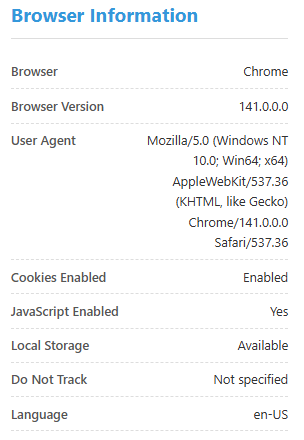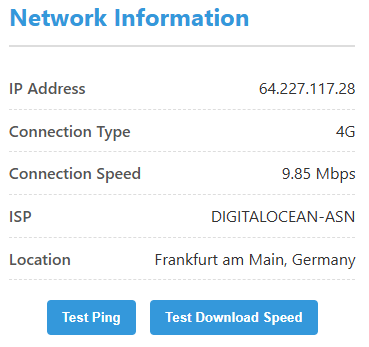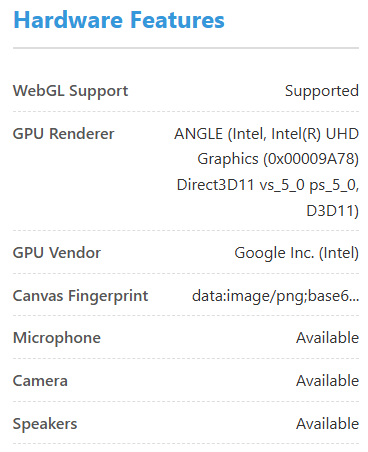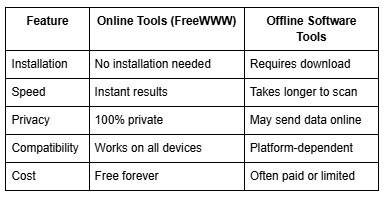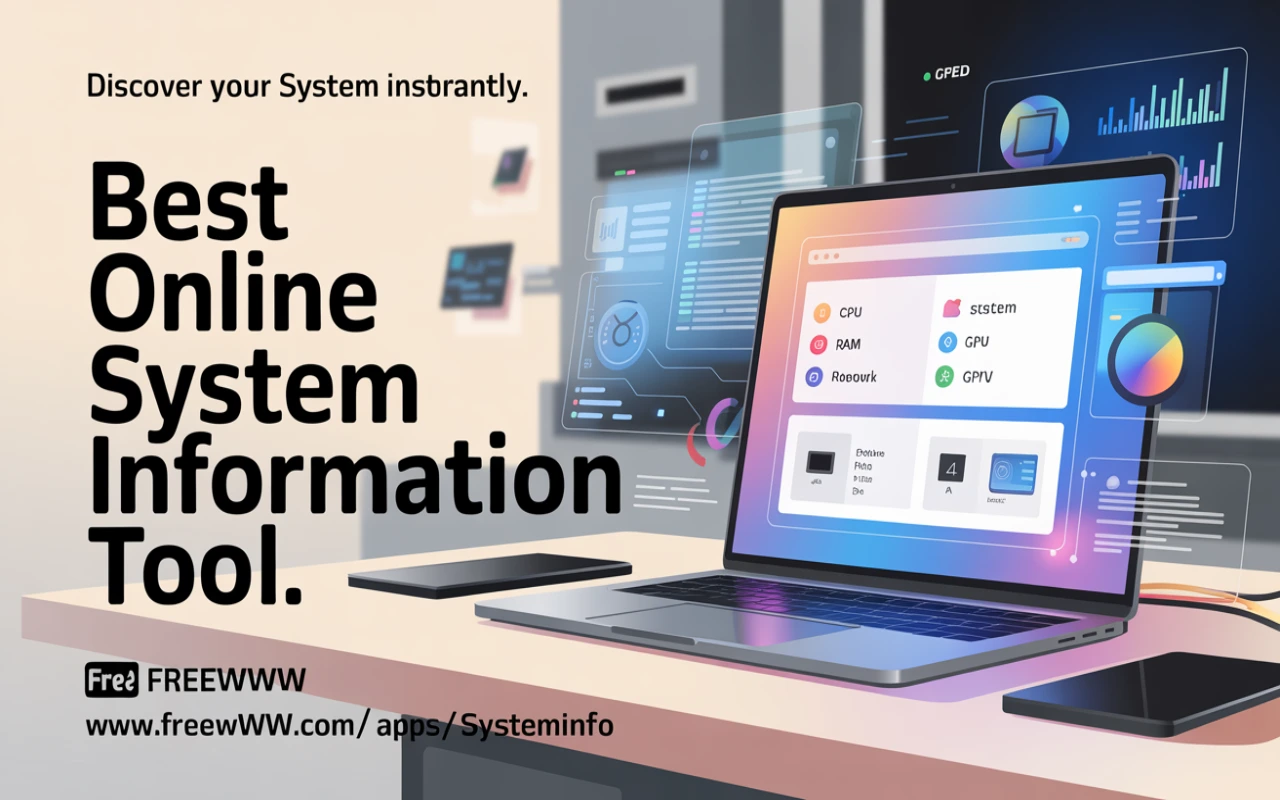
Best Online System Information Tool
Introduction: Why You Need a System Information Tool
Have you ever wanted to know what’s really inside your computer or phone? Maybe your device feels slow, or you’re trying to figure out if your system meets certain requirements. In those moments, a system information tool can help you understand what’s going on.
It’s like a quick health check for your device. You can instantly see your computer’s details, such as memory, processor, browser, and internet connection, all in one place.
In today’s world, where technology changes so fast, knowing your system specs isn’t just for techies. It’s useful for students, developers, gamers, or anyone who wants to make sure their computer is running smoothly.
Key Takeaways
- Lets you check your device, browser, and internet details instantly.
- Works online with no installation or setup required.
- Safe and private, your information stays on your device.
- Great for developers, testers, and regular users alike.
- Works on Windows, macOS, Android, and iOS.
What Is an Online System Information Tool?
A system information tool is a simple website that shows your computer’s technical details. It tells you things like your operating system, browser version, screen resolution, network type, and much more.
The best part? You don’t have to install anything. You just open the site, and within a few seconds, it gathers your system’s details automatically.
How It Works
When you open the online tool, your browser shares a few system details through safe, built-in web features. The tool reads that data, like your screen size, browser type, hardware, and displays it in an organized format.
Everything happens right inside your browser, so your information never leaves your device. It’s quick, secure, and accurate.
Benefits of Using an Online Tool Instead of Installed Software
Traditional tools require downloading and installing software, which can take time and space. With an online system checker, you just open the webpage and get results instantly.
It’s perfect for anyone who wants fast results without extra effort. Plus, because it’s browser-based, it works on any device: laptop, tablet, or phone.
Key Features of a System Information Tool
A good system information checker gives you a full picture of your device.
Main features include:
- Detects your device and operating system.
- Shows browser version and settings.
- Tests your internet speed and connection.
- Displays CPU, GPU, and memory info.
- Protects your privacy; no data is saved.
Device and Operating System Detection
The tool instantly identifies what kind of device you’re using, whether it’s a PC, Mac, tablet, or smartphone, and what operating system it runs on.
Browser Details and Version Insights
It shows your browser version, supported features, and cookie settings. This helps developers ensure websites work properly across all browsers.
Network Connection and Speed Testing
It includes an internet speed test to check your download speed, connection type, and IP address all from one page.
GPU and Hardware Compatibility Check
For gamers and designers, it shows GPU details, including WebGL support. This is useful if you want to test how your system handles graphics.
Privacy and Security of Data
Everything happens on your device. No data is stored or sent anywhere, so your information remains completely private.
Advantages of Using the FreeWWW System Information Tool
No Installation Required
The FreeWWW System Information Tool runs directly in your browser just visit the link, and it works instantly.
Accurate and Instant Reports
Results appear in seconds. You don’t have to wait for long scans or updates.
Privacy-Focused System Scanning
Your privacy is a top priority. The scan runs locally, so none of your data goes online.
User-Friendly Interface
The layout is simple and clean. Anyone even without technical knowledge can easily use it.
How to Use the Online System Information Tool
Step-by-Step Guide
- Go to FreeWWW System Information Tool.
- Wait a few seconds for the scan to finish.
- View your system, browser, and network information.
- Scroll for more advanced details like GPU and WebGL support.
Copying or Sharing the Results
Need to share the results? Just click “Copy All Information” and send them to your IT support or keep them for reference.
Use Cases and Who Can Benefit
Web Developers and QA Testers
Developers use this tool to test how websites behave on different browsers and devices. It helps them fix compatibility issues faster.
IT Support and Network Engineers
IT teams use it to quickly check network info, browser versions, and hardware specs without needing access to your entire computer.
General Users and Tech Enthusiasts
Anyone curious about their device can use it to check internet speed, memory, or processor performance.
Comparison: Online vs Offline System Tools
Why Choose FreeWWW’s Tool Over Others
Browser Compatibility and Support
FreeWWW works across all major browsers: Chrome, Firefox, Safari, and Edge support both desktop and mobile devices.
Continuous Updates and Improvements
The tool is updated regularly, keeping it accurate as new technologies and browsers are released.
SEO Benefits for Web Developers
Using the Tool for Website Optimization Testing
Developers can use the tool to check how their websites perform on different devices, helping them improve load times and user experience.
Checking Browser Rendering and Performance
You can identify issues with browser rendering, responsiveness, and overall performance, all crucial for SEO and user satisfaction.
Conclusion: The Smart Choice for Instant System Info
If you want a quick, safe, and accurate way to see your computer or phone’s details, the FreeWWW Online System Information Tool is perfect. It’s simple to use, free forever, and doesn’t need any installation.
Whether you’re a developer, IT professional, or just curious about your device, this tool gives you everything you need in seconds. Visit FreeWWW System Info Tool and check your system right now it’s that easy.
Find your next favorite online free tool and experience the difference of truly free results.
FAQs about System Information Tools
1. Is it safe to use?
Yes! It doesn’t store or share your data. Everything stays on your device.
2. What kind of data does it show?
It shows public info such as your browser version, CPU, memory, and internet speed.
3. Can I use it on my phone?
Yes, it works perfectly on both mobile and desktop browsers.
4. Do I need to install anything?
No, it’s 100% online no downloads needed.
5. Is it free?
Yes, it’s completely free for everyone.
6. Does it show my internet speed?
Yes, you can test your connection and speed instantly.
7. Does it work on Mac and Linux?
Yes, it’s compatible with all major operating systems.
8. Can I save or share my report?
Yes, you can copy all your system details easily.
9. Will it show my graphics card details?
Yes, it displays GPU info and supports WebGL checks.
10. How accurate is it?
It’s very accurate since it uses your browser’s built-in data.
11. Can it help with browser testing?
Yes, developers use it to check how websites behave in different browsers.
12. Is it easy to use?
Very! Just open the link and view your details.
13. Does it show memory or storage?
Yes, it gives basic memory information.
14. Can I check my system info anywhere?
Yes, it works on any device with a browser and internet connection.
15. How often is it updated?
FreeWWW updates it regularly to stay current with new browsers and systems.