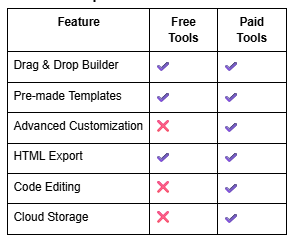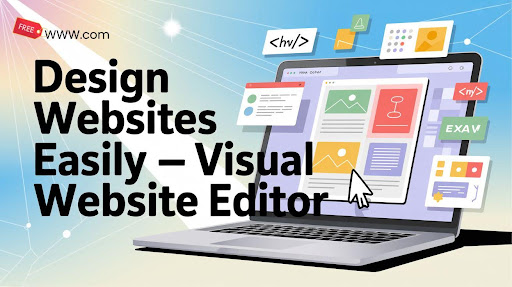
Design Websites Easily with Visual Website Editor
Introduction to Visual Website Editor
Building a website used to mean endless lines of code, complicated tools, and countless hours spent debugging. But not anymore! Thanks to modern tools like the Visual Website Editor, anyone even without a background in coding can create stunning websites effortlessly.
This drag and drop website builder allows users to visually design websites in real time. Imagine shaping your website exactly how you want it, simply by dragging elements like text boxes, images, and buttons onto a blank page. That’s the beauty of a visual HTML editor it gives you the freedom to bring your ideas to life instantly without worrying about HTML tags or CSS syntax.
Key Takeaways
- The Visual Website Editor is a no-code tool that lets anyone build and customize websites visually.
- Perfect for beginners, freelancers, and small businesses.
- Offers live editing, real-time previews, and export options for ready-to-launch HTML files.
Why Choose a Visual Website Editor
Benefits for Beginners
For beginners, the thought of designing a website can be intimidating. But with a visual website editor, you can say goodbye to coding anxiety. These tools simplify the process by offering a visual, user-friendly interface that lets you see your design as you build it. You don’t have to know how to code everything is point, click, and drag.
Another great advantage is that you can experiment fearlessly. Don’t like how something looks? Just move it, resize it, or delete it. It’s as easy as editing a PowerPoint slide but with way more creativity and control.
Advantages for Professionals
Even for seasoned designers, a visual website editor can be a huge time-saver. Professionals can use it for rapid prototyping, creating mockups for clients, or generating quick design ideas before developing a fully coded site. The ability to switch between visual and code view gives you full flexibility you can design fast and still tweak every line of code when needed.
It’s not about replacing your technical skills; it’s about enhancing them. The editor cuts down repetitive tasks and lets you focus more on design aesthetics and user experience.
Key Features of the Visual Website Editor
The Visual Website Editor offers a wide range of features designed to make web design fast, easy, and flexible.
- Drag and Drop Website Builder
- Live Editing and Real-Time Preview
- Properties Panel and Customization
- Code View Option for Advanced Users
- Export and Save Projects
Drag and Drop Website Builder
Create Websites Without Coding
This is the heart of the no-code website maker revolution. You can build complete websites without writing a single line of code. The drag-and-drop functionality lets you pick elements like text, images, buttons, videos, or forms and place them wherever you want.
Everything is visual no HTML, no CSS headaches. The editor handles all the technical details behind the scenes, ensuring your design stays clean and responsive.
Design Intuitive Web Layouts
Creating a layout from scratch can feel overwhelming, but with this browser-based web editor, you can start with pre-designed templates or blank pages. Arrange headers, sidebars, and content sections just by dragging them into place. It’s intuitive, flexible, and ideal for both beginners and advanced users.
Live Editing and Real-Time Preview
Edit Text, Images, and Buttons Instantly
Gone are the days of switching between “edit” and “preview” modes. With real-time website editing, you can make changes directly on the page and see the results instantly. Simply click on any element like text or an image and modify it right there.
This instant feedback helps you design faster and more efficiently, eliminating guesswork.
See Changes in Real-Time
Every change you make is reflected instantly. Adjusting colors, resizing images, or moving buttons? You’ll see it live without refreshing or switching tabs. This feature makes the live website builder ideal for those who value immediate visual confirmation of their creative choices.
Properties Panel and Customization
Change Colors, Fonts, and Layouts Easily
Customization is where your creativity shines. The Visual Website Editor gives you control over every design element. You can change fonts, background colors, borders, spacing, and even animations with just a few clicks.
Whether you’re designing a personal blog or a professional portfolio, you can easily achieve the exact look you want.
Manage Spacing, Borders, and Alignment
The properties panel also lets you fine-tune the positioning and alignment of your elements. Adjust margins, padding, and layout alignment visually no CSS coding required. It’s perfect for achieving balance and precision in your designs.
Code View Option for Advanced Users
Switch Between Visual and Code Editing
For advanced users, the visual HTML editor offers a toggle option to switch between the visual interface and the code view. This gives you total flexibility you can visually design layouts and then refine them manually with HTML or CSS.
Add Custom HTML and CSS
Want to add a custom script or style? The editor supports custom HTML, CSS, and even JavaScript. It’s a great way to blend visual design with technical precision for those who want the best of both worlds.
Export and Save Projects
Download Projects as HTML Files
Once your website design is complete, you can export it as an HTML file. This makes it easy to upload to your hosting provider or share with clients.
Save and Reuse Website Templates
You can also save your designs as templates, which can be reused for future projects. This feature is especially handy for agencies and freelancers who design multiple websites.
How to Use the Visual Website Editor
Step-by-Step Guide to Build a Website
- ENTER DESCRIPTION:
- Open the Visual Website Editor in your browser.
- Choose a blank template or a pre-designed layout.
- Drag elements like text, images, and buttons into the workspace.
- Customize fonts, colors, and spacing using the properties panel.
- Preview your site in real time.
- Export or save your website when ready.
Tips for Effective Web Design
Keep your layout clean and visually appealing. Don’t overload your page with unnecessary elements simplicity is key. Always ensure your website looks great on all devices, which is where the responsive website creator functionality shines. Use readable fonts, consistent colors, and high-quality images to maintain a professional look.
Who Can Benefit from the Visual Website Editor
Freelancers and Web Designers
Freelancers love how fast they can build mockups and prototypes using a web page design tool like this one. It helps them quickly show clients visual concepts without investing hours in code.
Small Business Owners and Entrepreneurs
For small businesses, time and budget are precious. The free web editor online eliminates the need for hiring a developer for basic sites. Entrepreneurs can create landing pages, portfolios, or business sites independently, saving both time and money.
Best Practices for Using Online Web Editors
Focus on Responsiveness and Simplicity
A great website must look good on every device. The responsive website creator ensures your layout automatically adapts to desktops, tablets, and smartphones. Keep your design simple and avoid clutter to provide a clean browsing experience.
Optimize for SEO and User Experience
Use SEO-friendly tags, proper headings, and compressed images for faster loading times. Also, maintain consistency in design for a smooth user experience visitors should find what they need without confusion.
Free vs Paid Visual Website Editors
Feature Comparison Between Tools
Choosing the Right Web Design Tool for You
If you’re just starting out, a free web editor online is perfect for basic websites or learning web design. Professionals and agencies might prefer paid tools that offer more control, templates, and export features.
Common Mistakes to Avoid When Designing Websites
- Overcrowding pages with too many elements.
- Ignoring mobile responsiveness.
- Using inconsistent color schemes and fonts.
- Forgetting to optimize images for speed.
- Not previewing before exporting.
Avoiding these common mistakes ensures your website looks polished and functions smoothly.
Find your next favorite online free tool and experience the difference of truly free results.
Conclusion: Create Beautiful Websites Without Coding
The Visual Website Editor changes the way we approach web design. Whether you’re a beginner exploring web creation or a professional looking to save time, this tool empowers you to build, edit, and publish websites effortlessly. Its drag and drop website builder, real-time editing, and export options make web design simple, intuitive, and fun.
If you’ve ever wanted to design websites without writing a single line of code, now’s your chance your creativity is just one drag away!
Find your next favorite online free tool and experience the difference of truly free results.
FAQs About Visual Website Editors
1. What is a Visual Website Editor?
It’s a no-code website builder that allows you to create web pages visually without programming.
2. Do I need coding skills to use it?
No! You can create web pages easily using drag-and-drop elements.
3. Can I edit the HTML and CSS?
Yes, advanced users can switch to code view for full control.
4. Is it free to use?
Many free web editors online are available, with optional upgrades.
5. Does it create responsive websites?
Yes, it’s a responsive website creator by default.
6. Can I export my site?
Absolutely, export as HTML files ready for hosting.
7. Can I preview changes instantly?
Yes, thanks to real-time website editing.
8. Does it work in browsers?
Yes, it’s a browser-based web editor no downloads required.
9. Can professionals use it?
Definitely, it’s great for quick prototypes and layouts.
10. Are templates included?
Yes, you can start from blank or use pre-made layouts.
11. Is it beginner-friendly?
Extremely perfect for anyone new to web design.
12. Can I use it offline?
Most versions are online tools but can export for offline use.
13. What makes it different from WordPress?
Unlike CMS platforms, it’s purely a visual HTML editor for static websites.
14. Can I use custom fonts and colors?
Yes, full customization is available in the properties panel.
15. What’s the best part about it?
You can design responsive websites quickly without writing code.